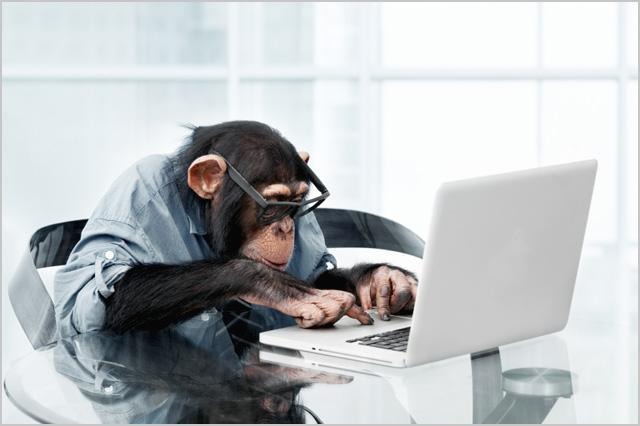티스토리 뷰
반응형
<div id="jsonEditor">
</div>위와 같은 경우, 다음과 같이 div를 ace editor로 사용할 수 있다.
let data = {
"hello": "world"
}
let jsonEditor = getCodeEditor("jsonEditor", "ace/mode/json");
let str = JSON.stringify(data, undefined, 4);
jsonEditor.setValue(str);
console.log("The Contents of ace editor : " + jsonEditor.getValue());
jsonEditor.setReadOnly(true);- getCodeEditor : ace editor로 사용할 영역의 ID와 모드를 매개 변수로 입력
- 값 설정은 setValue()를 사용. 이 때, Json 형식을 그대로 넣지 말고 JSON.stringfy를 해줄 것!
- 마찬가지로, ace editor의 내용을 가져오려면 getValue()를 사용한다.
- setReadOnly(true) : 해당 ace editor를 읽기 전용으로 설정.
- 가시적으로 변경되는 것은 없지만, editor 내부에 내용을 작성할 수 없게 됨.
- readonly상태를 해제하려면 setReadOnly(false)를 사용할 것.
let obj = {
"foo": "bar"
}
let tmp = JSON.stringify(obj, undefined, 4);
$("#jsonEditor").hide();
jsonEditor.setValue(tmp);
$("#jsonEditor").show();
jsonEditor.renderer.updateFull(true);- .renderer.updateFull(true) : hidden이나 hide() 등을 통해 숨겨졌던 ace editor는 .setValue가 즉각 반영되지 않는 경우가 있음.
- 이 경우, ace editor에는 기존의 {"hello": "world"}가 그대로 남아 있음.
- 그러나 getValue()의 결과는 {"foo": "bar"}가 반영되어 있을 수 있다. 즉, 내용이 새로고침 / 업데이트 되지 않음!
- 이 때, renderer.updateFull(true)를 사용하여 editor에 즉시 반영할 수 있다. 매개변수로 true를 주는 것을 잊지 말자.
- 이 경우, ace editor에는 기존의 {"hello": "world"}가 그대로 남아 있음.
'Dev. > javascript' 카테고리의 다른 글
| [jQuery] best practice - DOM manipulation (0) | 2021.02.17 |
|---|---|
| [jQuery] best practice - jQuery Ready Event (0) | 2021.02.16 |
| [jQuery] substr, substring (0) | 2020.11.19 |
| [JS] 스코프, 클로저, 익명함수 (0) | 2020.10.05 |
| [jQuery] checkbox 개수 및 전체 선택 (0) | 2020.09.04 |
댓글
반응형
공지사항
최근에 올라온 글
최근에 달린 댓글
- Total
- Today
- Yesterday
링크
TAG
- Puppeteer
- Node.js
- etc
- JPA
- Java
- Docker
- javascript
- Spring Cloud Config
- Vault
- AWS
- kotlin
- react
- postgresql
- AWS IoT
- Gradle
- 코딩테스트
- JEST
- hashicorp
- IntelliJ
- mysql
- Linux
- eureka
- terraform
- shell
- Database
- RancherDesktop
- Git
- spring boot
- jQuery
- pgloader
| 일 | 월 | 화 | 수 | 목 | 금 | 토 |
|---|---|---|---|---|---|---|
| 1 | 2 | 3 | ||||
| 4 | 5 | 6 | 7 | 8 | 9 | 10 |
| 11 | 12 | 13 | 14 | 15 | 16 | 17 |
| 18 | 19 | 20 | 21 | 22 | 23 | 24 |
| 25 | 26 | 27 | 28 | 29 | 30 | 31 |
글 보관함